Versioning in ArcSDE:
Versioning allows multiple
users to edit the same data in an ArcSDE geodatabase without applying locks or
duplicating data. For example, in an electric database a new electric network
or a modification (replace, remove or addition) of an electric feature is to be
done then the designer user can create a version to carry out these
modifications and then these changes can be merged into the Default version
only after the clearance of the planner.
A version can represent an
engineering design, a construction job, or any other type of transaction. The
basic concepts of versions are as follows:
·
A
version represents a snapshot in time of the entire geodatabase. It contains
all the datasets in the geodatabase.
·
A
version isolates user's work across multiple edit sessions, allowing the user
to edit without locking features in the production version or immediately
impacting other users.
·
A
geodatabase can have many versions.
How to Create a Version
- Click the “Create new Version” button on the Versioning toolbar. To add versioning toolbar, user clicks View Menu > Toolbars and then checks ‘Versioning’.
- The New Version window appears.
- Type the Name of the version with description and permission details.
- User can create a version by creating children or branches from any existing version. The user creates the first version by making a child version of the DEFAULT version. When the new version is created, it is identical to the DEFAULT version. Over time, the versions will diverge as changes are made to the DEFAULT version and to the new version.
- Click Ok.
·
User
can create any number of versions and have users edit them simultaneously.
Multiple users can also edit the same version at the same time.
Version Process from Creating to
Posting in SDE Default
Since user starts working
on its version, the target version may have been changed by other users in a
way that conflicts with your edits. Reconcile looks for such conflicts.
Conflicts occur when:
·
The
same feature is updated in both the current version being edited and the target
version.
·
The
same feature is updated in one version and deleted in the other.
Conflicts also occur when
a topologically related feature or relationship class is modified in the
current version being edited and a target version.
When user reconciles, the version the editing is updated with changes from the
target version.
How to reconcile a version
.
User
clicks the Reconcile button on the Versioning toolbar.
. User clicks the target version.
. Specify how the user want conflicts defined.
. Specify whether to resolve all conflicts in favor of the edit version or the target version.
. Click OK.
. User clicks the target version.
. Specify how the user want conflicts defined.
. Specify whether to resolve all conflicts in favor of the edit version or the target version.
. Click OK.
‘Reconcile’ Button on Versioning Toolbar
ArcGIS detects conflicts when you reconcile. Conflicts occur
when
·
The
same feature is updated in both the current version being edited and the target
version.
·
The
same feature is updated in one version and deleted in the other.
·
A
topologically related feature or relationship class is modified in the current
version being edited and a target version.
If there are conflicts, ArcGIS
resolves them in favor of either the edit version or the target version
representation, depending on your preference. Once conflicts are resolved, you
can review them one at a time and, if necessary, make any changes. For example,
if a conflict is resolved in favor of the edit version, you can choose to
replace it in favor of the target version or use the editing tools to modify it
in another way.
Conflict Resolution Box
Conflict Resolution Options
Once
the user has reconciled and reviewed any conflicts, user can post the changes
by clicking the Post button on the Versioning toolbar. Other users reading the
target version to which you’ve posted do not see the results of the post until
they refresh their versioned workspaces. Posting cannot be undone, since the
user is applying changes to a version he is not currently editing.
How to post changes
User clicks the Post button on the Versioning toolbar.



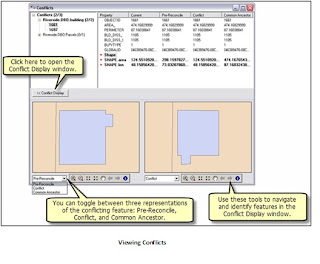






No comments:
Post a Comment