Dear Friends,
Just imagine you have to leave your computer running at home to perform some
tasks. Now, you will be able to turn your computer off from anywhere you have
access to email– even from your mobile phone!
Microsoft office outlook provides a set
of classical features for the users worldwide to stay in touch with your
business networks. We will configure Outlook to do the
shutdown task when it receives an email.
We will need:
– Microsoft Outlook
– A phone or computer that can access internet and send emails
– Microsoft Outlook
– A phone or computer that can access internet and send emails
Step-I Create a shutdown bat
file
1. Open notepad and type in: c:\windows\system32\shutdown
-s -f -t 01 (01= 1
minute, this means your computer will be shutdown in less than 1 minute)
Explanation of the code: the word shutdown –s refers that we are going to shutdown
the system.
• –f refers to force, which
means the system would shutdown even if it runs any application.
• -t refers to time, so that shutdown would commence after 1 minute.
2.
Save
it as shutdown.bat.
You can save it anywhere you like.
Step-II.
Configure Outlook.
1. Go to start >> All programs
>> Microsoft office >> select Microsoft Office
Outlook
2. If you are entering Outlook for the
first time then you have to configure your email. After configuring your email
continue the below steps, We use JUGAAD@gmail.com with Outlook.
3. Go to Tool >> Send/Receive
>> Send/Receive settings >> and choose Define Send/Receive Groups
4. Set the time as 1 minute. This makes the
outlook to check your email for every one minute and update the contents.
5. Now go to Tools >> Select Rules and Alerts
6. From the Rules and Alerts window, Choose
the >> New Rule option. You can see Rules Wizard window. Select >> Check messages when they arrive(Or apply rules on message I Receive) and then click next.
7. In the next step, select the square box
>> with specific words in the object.Now choose Specific word in the Step 2 box of the window.
You can see a Search
Text window in which you type the word Shutdown >> then click add and then ok
button then click on next.
8. In this step, you MUST choose Start application and Delete it (so when Outlook receives your shutdown email, it will perform the shutdown task and then delete the email. If you leave the email there, your computer will be shutdown the next time you launch Outlook  ).Now click the
application in the step 2 box of the Rules wizard window.
).Now click the
application in the step 2 box of the Rules wizard window.
9.After choosing the application option,
you can see a new window with title Select an Application to Execute. Browse the Shutdown.bat which you have saved and then click
it as open.
After selecting the file you can see
application word replaced by Shutdown.bat file in the step 2 box of Rules wizard. Now click Finish button.
10. You can see a new rule added in the Rules and Wizards window.
Click apply and then ok. That’s it friends here is the final step.
III. From your phone or computer:
1 ) Take your mobile and send mail to the
account you have configured in the Microsoft Outlook with subject: shutdown (you can write anything in the body of
the email). Within
one minute your system will shutdown. You can shut down your system from anywhere in this world
by using your mobile phone.
Notes: To perform this task, make sure to keep Outlook running on your system.
Apart from shutdown, you can utilize
same procedure in the Microsoft office outlook to start
an application, play a sound, copy a file to specific folder and much more by
using your mobile phone from any location.
If you Have any query please leave a comment in below box.
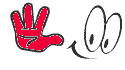
















No comments:
Post a Comment